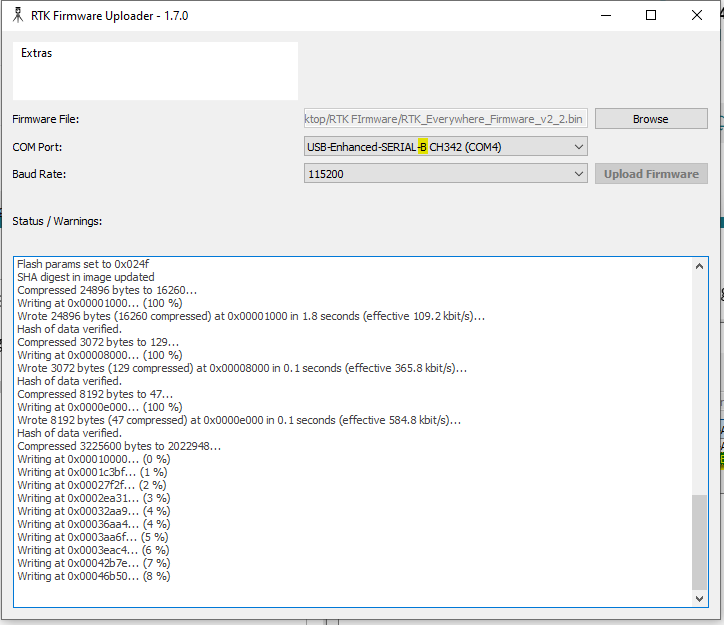Ok, I’ve tried multiple times to update the firmware via the GUI 1.7 tool, with no joy. I’ve tried both the 2.2 bin and the 2.3 RC bin. Neither did anything, yet I didn’t see any error messages either. See below:
Detecting flash size
______________________________________________________________________
ESP32 Flash Size Detection
Command: [‘–chip’, ‘esp32’, ‘–port’, ‘/dev/tty.TorchRover-A916’, ‘–before’, ‘default_reset’, ‘–after’, ‘no_reset’, ‘flash_id’]
esptool.py v4.8.1
Serial port /dev/tty.TorchRover-A916
Connecting…
Flash detection complete. Uploading firmware…
Flash size not detected! Defaulting to 16MB
RTK Everywhere Firmware detected. Using RTK_Everywhere.ino.bootloader.bin
Uploading firmware
______________________________________________________________________
ESP32 Firmware Upload
Command: [‘–chip’, ‘esp32’, ‘–port’, ‘/dev/tty.TorchRover-A916’, ‘–baud’, ‘460800’, ‘–before’, ‘default_reset’, ‘–after’, ‘no_reset’, ‘write_flash’, ‘-z’, ‘–flash_mode’, ‘dio’, ‘–flash_freq’, ‘80m’, ‘–flash_size’, ‘detect’, ‘0x1000’, ‘/Applications/RTKUploader.app/Contents/Frameworks/resource/RTK_Everywhere.ino.bootloader.bin’, ‘0x8000’, ‘/Applications/RTKUploader.app/Contents/Frameworks/resource/RTK_Surveyor_Partitions_16MB.bin’, ‘0xe000’, ‘/Applications/RTKUploader.app/Contents/Frameworks/resource/boot_app0.bin’, ‘0x10000’, ‘/Users/erikberg/Downloads/RTK_Everywhere_Firmware_v2_2.bin’]
esptool.py v4.8.1
Serial port /dev/tty.TorchRover-A916
Connecting…
Firmware upload complete. Resetting ESP32…
Resetting ESP32
______________________________________________________________________
ESP32 Reset
Command: [‘–chip’, ‘esp32’, ‘–port’, ‘/dev/tty.TorchRover-A916’, ‘–before’, ‘default_reset’, ‘run’]
esptool.py v4.8.1
Serial port /dev/tty.TorchRover-A916
Connecting…
Reset complete…
I’ve also not been able to get this thing to connect to any of my Wifi access point options. I use a Ubiquiti system at home and I’ve also tried my iPhone personal hotspot. When I watch on the Serial Terminal app on my tablet, I see it attempt to connect to my wifi network, but then 0.0.0 is returned for an IP and it disconnects. My APs broadcast both on 2.4 and 5 Ghz. So I’m also not able to get the Torch to update itself.
One last observation is that while watching the message traffic, I see a message that my device hasn’t been whitelisted, so I assume that is when it tries to retrieve the correction data, but I don’t know.
Erik